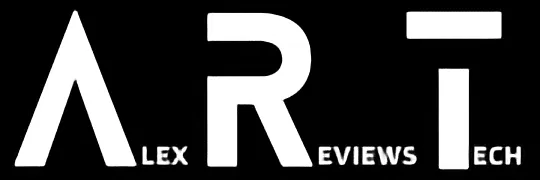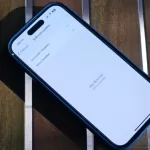The Apple Watch is a great way to track your fitness, but it’s also super annoying to get other app notifications while you’re working out. Here’s the easy way to silence them.
How Do I? covers the basics, because we’ve all got to start somewhere.
I try to run (or sometimes walk) at least 5km each day, working towards a time goal while also testing out a plethora of fitness watches as I go.
Very often though, I revert back to the combination of an Apple Watch and an iPhone for this purpose. Which is fine; its tracking works well for distance, time and heart rate as I go.
What’s less fine is when I’m a kilometre or two into my workout and suddenly my watch buzzes on my arm to let me know that, variously:
- I’ve left my MacBook behind in my office (funny, I rarely go running with it for some reason)
- Somebody’s got a new photo on Instagram of their puppy.
- A game I forgot I installed wants me to come back and play it
- A scammer wants to send me a million bollars. Not dollars. Bollars.
It’s not that I don’t care about the puppy, obviously, but the distraction from the Apple Watch notification is super annoying, because it puts me off my workout focus, even if only momentarily.
Now, I could throw the entire watch into “do not disturb” mode to fix this.
The problem there is that, well, I’m human, and I’ve done that and then forgotten to turn it back on when I’m done. Which means I miss actual notifications I might have needed to see or feel!
There is a workaround for this, using Apple’s Focus feature to automatically silence most notifications when you’re specifically working out.
Apple’s own support documents aren’t exactly clear on the exact steps you need, because they work on the assumption you’ve already set up half the steps before you begin.
So how do you get this working? Here’s how.
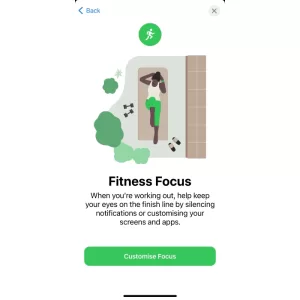
- Open the Settings app on your iPhone
- Go to “Focus”
- Tap the “+” icon at the top right
- Tap “Fitness”
- Tap “Customise Focus” and then decide if there’s specific people or apps you do want to allow to reach you while you’re working out. If you want nothing, don’t change anything here.
- You can then close the Settings app on your iPhone
- This should permeate through to your Watch quickly, but you can and should check before you work out.
- On your Apple Watch, press the digital crown
- Open the Settings App
- Tap on “Fitness”
- Make sure “Turn on Automatically When Starting a Workout” is switched on (green position)
That’s it. Happy running!