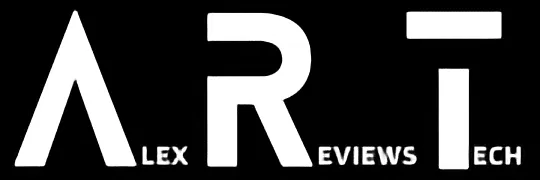The Duex Lite provides a decent secondary screen for smaller laptops, but its magnetic connection method leaves a lot to be desired.
| Pros | Cons |
|---|---|
| Wide array of connection options | Installation involves finding a driver – which is harder than it should be |
| Supports full external or connected to laptop modes | Magnet installation is tricky and prone to slippage |
| Dual screen on the go is undeniably cool – and can help boost productivity | Screen display could be a tad brighter |
Score: 2.5/5
 |
Buy The Duex Lite Portable Monitor! | Buy On Amazon |
If you work from a laptop, the odds are pretty high that you’ve hit a point more than once where a little more screen real estate could be extremely handy. You can only go so far with raising screen resolution to get smaller windows before your eyes stop seeing characters and start seeing ants onscreen.
One solution here is a desktop monitor, which is fine for when you’re working from a desk. But what if you’re not?
That’s where portable monitors have a role to play. The MobilePixels Duex Lite is an interesting take on the concept, with a mixed-mode flip-out screen that can also work just as a standalone portable monitor connected to your laptop – with a little work.
It’s a secondary screen I really wanted to like much more than I did, because while its actual panel is fine for improving on-the-go portability, the way you connect it to your laptop is sorely lacking in long-term durability.
Design
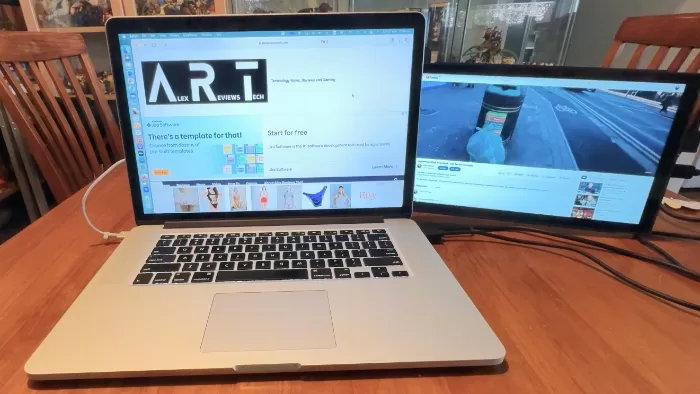
The Duex Lite portable monitor has a screen size of 12.5 inches – there’s also a larger Duex Plus that comes in at 13.3 inches – with resolution of 1920×1080, good old 1080p in other words. While you can naturally get sharper screens on some laptops, especially gaming ones, it’s a decent enough scale for productivity work in most cases.
What may be more of an issue for you is screen brightness. The Duex Lite is rated at a maximum 300 nits, which is not particularly bright. You can adjust the brightness with a button on the rear of the Duex Lite, but in direct sunlight, there’s still a propensity for a little screen washout.
If that’s all the Duex Lite did, it would just be another somewhat unremarkable panel. Its particular party trick is connecting to the back of a 13 to 14 inch laptop (ideally), with a plastic enclosure that allows it to slide “behind” the laptop’s original screen.
The hinge also has a small degree of forwards motion, so you can also angle it towards you for that more immersive or private feel.
Installation
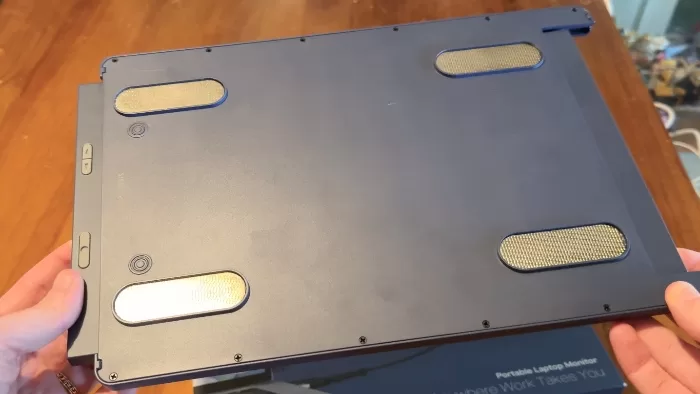
The Duex Lite’s frame allows it to work standalone in portrait or landscape modes, but the key appeal here comes from the way that you attach it to a laptop for portable use.
It uses an array of four magnets that you stick to the back of your laptop’s screen, using a provided cardboard guide to place them optimally. The magnets themselves then connect to longer magnets on the plastic frame, giving you some scope to slide the Duex Lite left or right into the optimal position to then allow you to flip the screen out as needed.
There are a couple of side effects here. I tested the Duex Lite with a variety of laptops, which involved attaching and removing the magnets each time. That’s a slightly fraught affair at first, because the included adhesive is quite sticky, which raises the prospect of it being permanently affixed in place, or potentially damaging your laptop’s top if you had to do so some time later.
In my case some of the units I was testing with were review units I don’t personally own, which is why my video review above uses a much older (and slightly off-scale) MacBook Pro 15 inch instead.
The other issue there is that if you do need to move the magnets from one laptop to another, that adhesion will lessen, raising the prospect of the Duex Lite slipping in use. Additional adhesive stickers are in the box to cover this, but that’s maybe not going to be great if they do lose their grip when you’re not near those stickers. More on this below.
The other side of installation comes from how you choose to connect the Duex Lite. The default model is for USB-C to USB-C if your laptop supports it; if not you’ll need to use both the USB-C cable to a USB-A port plus a mini HDMI to HDMI cable (also supplied) to hook to your laptop. That’s quite a bit of cable tangle potential if you do need both in a totally portable situation.
Mobile Pixels seems to suggest that the Duex Lite is capable of screen extension over USB-C, but on both Windows and Mac laptops I tested with, I could never actually get this to function properly.
USB-C connections would mirror the screen faultlessly, but that’s not really what you buy a mobile extension screen for in most circumstances.
For that, you need the Duex Lite driver package – also explicitly needed if you’re using both HDMI and USB on older laptops – from Mobile Pixels site.
The driver is not included in the box, which is very typical these days. Indeed, it’s a smart(ish) move, because it means that updated drivers will be the ones you find on the Mobile Pixels site… if you can find them.
Mobile Pixels has a number of drivers for a number of different screens and generations, but if you go to its site looking for the Duex Lite (at the time of writing)… you won’t find any driver labelled that way. The local Mobile Pixels site doesn’t even have drivers at all, just a customer contact form in fact, though the parent US site does have a drivers section.
The trick here is that the Duex Lite and Duex Plus share the same driver, so that’s the one you want. This is not clear at all, and I essentially brute forced my way into working that out. I could totally see consumers being deeply confused by that!
Performance

The actual panel on the Duex Lite is fine for what it is; an easy way to extend your laptop’s screen as long as the size and additional heft works for you. With it folded behind most 13-14 inch laptops it does add some weight and quite a bit of size, which could also have an impact on how you’re able to stow it in your laptop bag while travelling.
The other oddity here is if you have any kind of video playing on the Duex Lite screen, because it doesn’t have any speakers of its own. As such, you’ll get whatever laptop sound you have coming from the left or right of where the video is. Not the worst problem to have, but an oddity if you’re used to having screen and sound front and centre.
Then there’s the question of magnetic attachment. Clearly the idea here is that you’d affix the magnets once, let the adhesive cure and have a more-or-less permanent mountable solution.
The reality is slightly different. I did have to move the Duex Lite around a little, and that clearly weakened the adhesive an amount, leading to instances where the screen sagged away from the laptop it was attached to basically all of the time.
No biggie, I figured, because the box also includes eight additional stickers for just those moments.
The problem here is that they don’t stick anywhere near as well either. I carefully installed them as per Mobile Pixels’ instructions, affixed the screen to a laptop and let it sit with some weight on it to ensure adhesion for 15 minutes.
I even stacked some testing laptops on top of the Duex Lite to ensure maximum adhesion for the new pads.
Did it work?
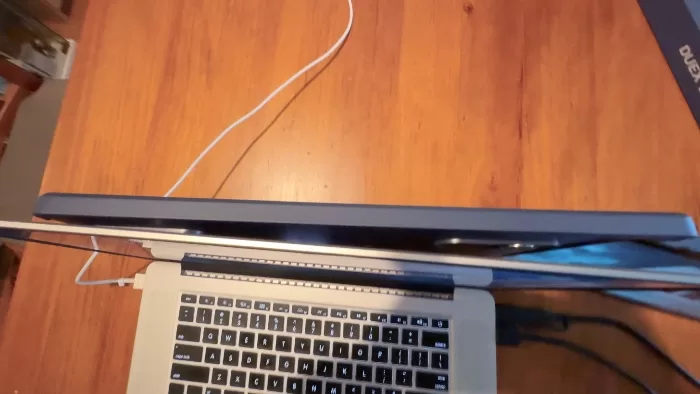
No, it did not. It’s clear that the weakest link in the connection chain for the Duex Lite is always going to be that adhesive.
Most people are, to be fair, probably only going to connect it the once to their work laptop, but even there glue does dry out and crack, and based on my observations, once that’s gone, it’s a real chore to get it to firmly affix properly with the supplied adhesive stickers.
Running a secondary screen will naturally have an impact on your laptop’s battery life, though this will vary a little by device. Not having its own speakers and with variable brightness settings means you can mitigate for this a little, but I wouldn’t suggest pairing up the Duex Lite with a laptop that’s already struggling to get through the day before gasping for electrons.
Duex Lite: Alex’s Verdict
I do like what the Duex Lite is trying to do, and there’s clearly a market for secondary mobile laptop screens out there.
However, the approach of sticking magnets to the back of laptops doesn’t have a lot of appeal to me, partly because it makes it a pretty solid 1:1 connection arrangement, but mostly and simply because its adhesion does wear off over time, and switching over adhesive pads is a messy process.
The panel in the Duex Lite is fine, and if you only wanted it standalone, especially for vertical orientation it works well. However, it’s far from alone in this space, and while competitors can’t boast of having a connection frame, that’s only something worth boasting about if it works well.
Duex Lite: Pricing and availability
The Mobile Pixels Duex Lite retails in Australia for $499.
 |
Buy The Duex Lite Portable Monitor! | Buy On Amazon |
Was this review useful to you? Support independent media by dropping a dollar or two in the tip jar below!