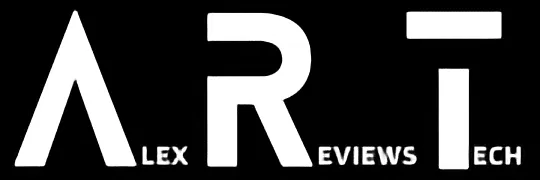Microsoft’s updated Surface Laptop 7 is a fine laptop for productivity purposes, though there are still some ARM quirks to sort out – as well as what the real value of CoPilot+ actually is.
| Pros | Cons |
|---|---|
| Nice design | CoPilot+ features aren’t exactly a must-buy prospect |
| Good general battery life | Surface Connect charger still falls out easily if you look at it the wrong way |
| Prism emulator does solve for many of Windows on ARM’s problems | Some Apps still aren’t ARM-ready – or even able to be installed |
Score: 3.5/5
In this review
Microsoft Surface Laptop 7 Specifications
Microsoft Surface Laptop 7 Design
Microsoft Surface Laptop 7 Performance
Microsoft Surface Laptop 7 Battery
Microsoft Surface Laptop 7 Conclusion
With the Surface Laptop 7, Microsoft has come a long way to realising the promises made about ARM-based Windows systems, a journey that’s taken it more than a decade.
The Surface Laptop 7 is a generally powerful machine with great industrial design – but the ARM journey isn’t quite complete yet, even if arch-rival Apple is firmly ensconced in that world.
The end result is a laptop that will suit some users very well indeed, while outright annoying others – and the problem is, it can be downright difficult to tell which camp you’ll fall in until you experiment and find out.
Design
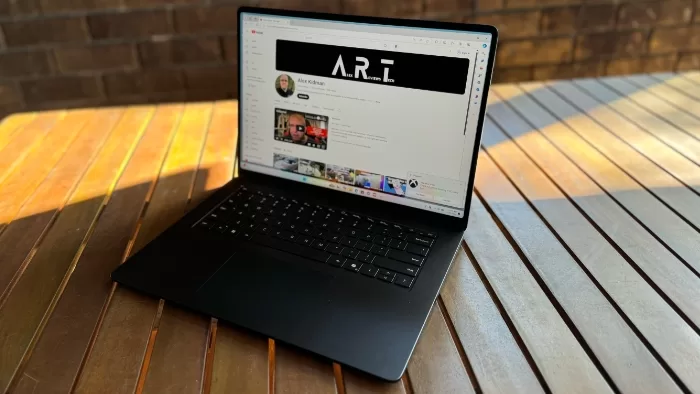
Microsoft rather specifically pitched the Surface Laptop 7 as something of a “MacBook Air” killer when it launched its range of CoPilot+ based laptops. While it’s not the only ARM-based Windows machine you can buy right now, as the standard bearer, it’s interesting to see a design that is, frankly, rather MacBook Air-esque.
Available in either a 13.8 inch or 15 inch iteration – it’s the larger variant Microsoft sent my way for review – the Surface Laptop 7th Edition is nicely businesslike machine from the outside, with simple square Microsoft reflective logo placed on the top of the system.
Opening up the Surface Laptop 7 reveals a full keyboard with (because this is a Copilot+ system) a dedicated Copilot key to the right of the ALT key. Key travel is quite good, with extended typing comfortable. The trackpad is likewise nicely built, no real complaints here for most basic functions, though some may prefer to use a mouse regardless – and I’d count myself amongst their number for most laptops if I’m honest.
The Surface Laptop 7 supports biometric unlocking via Windows Hello through its 1080p webcam, located at the top of the display screen. My own experiences with Windows Hello have been rather mixed over the years, but for the Surface Laptop 7 for the first time I have no complaints; it’s genuinely recognised me quickly without complaint during my review time.
In terms of ports, the Surface Laptop 7 comes with dual USB-C, a single USB-A type port and a combination microphone/headphone jack on the left hand side, while the Surface Connect charging port sits on the right.
If you opt for the 15 inch model, you also get a microSD card slot, though not on the smaller 13.8 inch model at all. Choosing microSD rather than full sized SD card is an interesting choice on Microsoft’s part here!
The Surface Laptop 7 ships in Sapphire (blue), Dune (Gold/Sand), Platinum (Silver) or Black finishes, but as has so long been the story with Microsoft, you can’t mix and match every specification with each colour or indeed size. Sapphire and Dune are 13.8 inch colours only, for example.
Performance

The real story of the Microsoft Surface Laptop 7 is that it’s Microsoft’s latest foray into pushing ARM-based Windows devices. This isn’t a new story – I can well recall the days when Microsoft insisted that the Surface RT (also ARM-based) would be an ideal laptop for many. Which… it really wasn’t, and that was back in 2012!
As such, while Microsoft’s claims around performance for the Snapdragon X Plus and Snapdragon X Elite chips were quite bold, as were the claims that 90% of the app runtime for Windows 11 users would be covered either by native ARM versions or the new Prism emulator for existing x86 code, I had my doubts.
Microsoft’s made these claims before, and more than once, but the reality for users has been a frustrating one with apps that ran slowly, or not at all in some cases.
The model that Microsoft sent my way specifically was a 15 inch Surface Laptop 7 with a Snapdragon X Elite 12 Core CPU, 32GB of RAM and a 1TB SSD, quite the meaty combination, and one that would cost you some $3,699. That’s a high-end play, and one that should have the fewest application or speed issues to speak of.
The reality of using it is that… well, it depends. In a straight line benchmark sense, it kicked out a score of 10,120 in PCMark 10, well ahead of anything I’ve tested with that particular benchmark – and that includes a number of quite beefy gaming laptops. A less impressive result for 3DMark Time Spy, mind you, with a considerably less impressive score of 1787.
That does point the Surface Laptop as being more of an office productivity than creative productivity workhorse to speak of, but then there’s the questions of the actual apps you use.
Not surprisingly Office apps run well, but then they’ve been native ARM for some years now. It’s a considerably more mixed story once you step outside the Microsoft world, though it is improving. Adobe, for example has much of its creative suite of apps on board, though notably apps such as Premiere are outright unable to run right now.
Web apps will run – because they’re web apps – but some of the add-ons for them won’t – as an example, I can access Google Drive via a web browser all I like, but Google’s Drive application for Windows 11 doesn’t support ARM at all.
While it’s not a gaming machine per se, I just couldn’t help seeing how well the Snapdragon X Elite would stand up to a little gaming action and again… it depends. Nothing is going to run at the level you would see on a good gaming laptop – that’s no surprise – but again I found myself in “experiment” territory, with some titles running well enough, while others lagged and some simply loaded to black screens that would go no further at all.
While gaming might not be a priority on this particular laptop, that doesn’t bode all that well if your workflow involves anything likely to push the GPU all that hard.
Then there’s the whole inclusion of CoPilot+, Microsoft’s suite of AI-led, on-device computational features… and I’m not that thrilled, to be honest.
On-device translation is a neat enough feature, I do get that for some business functions the idea that your conversations with your foreign language business partners not flying out to the Azure cloud is a good thing… but the translations it provides can still be surprisingly janky.
Testing with a some simple and mid-complexity Japanese to English uncovered some basic grammar errors, and a few outright hilarious translations when I threw Japanese TV dialogue at it. As with services like Google Translate, you could probably get by without actually causing offense, but this isn’t a magical AI-led Babel fish just yet.
Cocreator for images is, frankly, much like the kinds of image generation you’ve seen on most cloud-based AI services; I guess it’s OK enough for very basic illustrations and interesting software engineering in itself, but I do feel like it’s a feature that few people really need so much as it’s a feature that makes the system itself look all shiny and interesting.
Recall, Microsoft’s highly controversial screenshot-to-search capability was meant to be part of the Copilot+ experience, but it was (quite wisely, in my view) yanked from Copilot+ at the last minute after plenty of folks (myself included) raised concerns about what it really meant for privacy and security on these laptops.
In all honesty, had it been present, I would have quickly tested it to ensure that it functioned before disabling it entirely, because I really don’t need or want Microsoft constantly screenshotting my system in any context whatsoever.
Battery

One of the big reasons you might want to change to ARM is for the purported battery efficiency. This has long been the calling card of ARM Windows devices, many of which have made very bold claims about their overall battery life.
In my hands-on with both the Surface Pro 11 and Surface Laptop 7, Microsoft rather pointedly showed off a demo of a battery test showing the Surface Laptop 7 rather handily beating an Apple MacBook Air M3 in a straight line battery test.
Impressive stuff, but would it play out in real world independent testing? I had to find out.
The answer was… maybe.
Yes, I know that’s not as definitive as I’d like to be, but the issue here is that my standard for battery testing Windows laptops isn’t one that can be used here.
The Surface Laptop 7 did astonishingly well in my direct local 1080p looping video test, managing to keep on chugging for an impressive 1,509 minutes of runtime – or to put it more directly, some 25 hours and nine minutes! That’s a new high water mark for sure, and Microsoft’s claims were looking good.
However, the other side of my battery benchmarking involves running PCMark 10’s Gaming Battery Test. The Surface Laptop 7 isn’t a gaming laptop, but that testing scenario represents a “heavy use” case scenario well, giving me a good indicative battery range.
Enough of the theory of why I test that way!
The issue here is that PCMark’s Gaming Battery test simply won’t run on ARM-based Windows devices. It’s not that it crashes; it actively notes that it will not run on ARM at all. The best I could manage – and it’s less than ideal – was some direct gameplay with compatible titles to get some kind of idea of a heavy use-case scenario, timing as I went. That gave me a very rough – nowhere near as precise or comparable as I’d like – figure of around 2 hours.
That, I feel, rather evens the scope between the worlds of Microsoft’s Surface Laptop 7 and Apple’s MacBook Air M3 in battery terms; the Surface Laptop’s battery life for simpler tasks is a little better for sure, but for heavier tasks it’s about equal – and of course there’s a whole host of apps that will happily run on an Air M3 (even via Rosetta 2) that the Prism emulator doesn’t yet address.
When it comes time to recharge the Surface Laptop 7, you’ve got the choice of the in-box charger with the Surface Connector and its very loose magnetic attachment.
I’m not a big fan, because it so very easily just seems to fall out. Thankfully you can use the Surface Laptop’s USB-C ports for some PD charger style top-ups too, so you’re not reliant on taking the Surface Laptop charger with you as you go.
Microsoft Surface Laptop 7: Alex’s Verdict
The Surface Laptop 7 does live up to some of Microsoft's promises. At a straight line CPU level it's powerful, the battery life is generally very good, especially for essential office-level tasks and the physical design is solid.
At the same time, it's still a bit of a guessing game as to how x86 apps are going to perform on it, and for some heavier-duty GPU-intensive apps there's definitely and observably slowdown that I wouldn't expect to see on an Intel or AMD based laptop at this price point. Copilot+ is interesting at a technology level, but right now it just doesn't equate out to experiences that make that part of the Surface Laptop 7 all that compelling.
Microsoft Surface Laptop 7 : Pricing and availability
Microsoft Australia's pricing for the Surface Laptop 7 starts at $1,899. The model as reviewed (15 inch Surface Laptop 7/Snapdragon X Elite 12 Core CPU/32GB RAM/ 1TB SSD costs $3,699.
Was this review useful to you? Support independent media by dropping a dollar or two in the tip jar below!