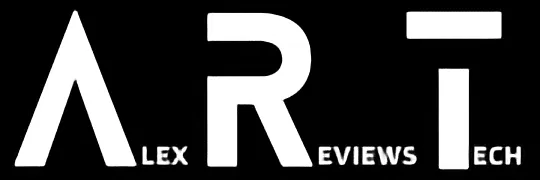The One by Wacom M does a good job of providing pen based input to fulfill your creative desires – but can it turn me into a passable artist?
| Pros | Cons |
|---|---|
| Nicely responsive pen | Can be uncomfortable, especially for menu selections in apps |
| Comes with a wide range of bonus creative tools… | …Most of which are just time limited subscriptions |
| Lightweight and very portable | Maybe a touch limited for more serious artistic types |
Score: 3.5/5
 |
Buy The One by Wacom M! | Buy On Amazon |
I have a confession to make.
While artistically as a writer I’m maybe acceptable – my own impostor syndrome kicks in from time to time, but I’ve been a tech writer and reporter for a quarter century now, even won awards for it and everything – the same cannot be said for other artistic endeavours.
Put a pencil or paintbrush in my hand, and I’m downright lousy. Always have been, it’s just not a skill I particularly have, or at least that I figured I had.
So when Wacom, a company famous for making serious artist-grade tablets and digitial drawing tools approached me with a drawing tablet to review, my first response was to politely decline.
Not that I wasn’t interested in the technology, but simply because I felt I didn’t have the skillset to properly assess how well or how poorly it might have worked, because, once again, I’m terrible at drawing and painting.
This, I was told, did not matter – specifically because the One by Wacom line is Wacom’s pitch at emerging artists, not the more serious artist professional community.
It was, I was told, ideal for someone without confidence in their artistic ability to spread their wings and finally create.
OK, they got me – as you might have guessed, you’re reading the review right now. I was intrigued.
Could a simple $249 drawing tablet turn me from someone whose scribblings were only of interest to seriously bored psychologists on their lunch breaks into something that was worthy of public display?
There was only one way to find out, but I must stress that this is the frame I’m putting around this particular review; if you’re a professional creator considering the One by Wacom M, this might not be the review for you.
Design

Before I start talking about the One By Wacom M, I feel it’s important to point out that Wacom actually sells a bunch of different drawing tablet/gadgets with the “One” suffix, at varying price points and for varying use cases.
The Wacom One 13 and Wacom One 12 are full tablet devices with screens at much higher price points, while what I’m reviewing is the One by Wacom M, and there’s also a One by Wacom S.
In this case, the M/S divide is one of size, but confusingly some online merchants do simply refer to the whole grouping as the “Wacom One” range. So make sure that you’re getting what you expect when you buy, especially if you’re ordering online.
The One By Wacom M is a drawing tablet that measures in at 277x189x8.7mm with an actual drawing area that allows for a size of 216x135mm, so it does clip in slightly at the sides there.
Having tested out the One By Wacom M over the past couple of weeks, I do feel as though the One By Wacom S (210x146x8.7mm/152x95mm) might be rather small for most people’s drawing needs, though maybe there’s a use case there I’m just not thinking of.
The One By Wacom M is a lower-cost device, and that’s apparent from the start given the included stylus simply fits in a loop at the top of the tablet itself. No fancy magnetic connection here, but also no need for charging at any time for the pen itself. You do still need to charge the tablet itself, and a cable is provided in the box both for charging and initial installation of Wacom’s driver software.

One odd feature of the included stylus is that the back end of the stylus will completely unscrew. Not because you need to change batteries, but so that you could – if you wanted to – loop in a lanyard or similar to stop it rolling away on you.
Not a feature I needed – and honestly, I only really discovered it because I was idly twisting the pen around in my fingers one day and slightly freaked out when I did so, worrying that I’d broken it somehow. Still, it’s a nice design touch.
Performance

The One By Wacom M is advertised as supporting up to 2048 levels of pressure and working across a wide slew of creative software, including a number of bundled offers that come with the device. More on those later.
As you might be able to guess, I can’t really assess its overall sensitivity relative to other drawing tablets, because again, I’m not an illustrating professional, or anything near it.
My very-much-everyman appraisal of the One By Wacom M is that pressure seems to work fine across different brush types in applications such as Photoshop and Pixelmator Pro, but you’re also not limited to just those apps.

The One By Wacom M pen essentially acts as a mouse replacement, and as such I could see a role for it – or the smaller S – for those with movement impairment issues where a mouse might not be the right fit.
One very nice feature here is that you can set the pen to “mouse” mode, which rapidly increases acceleration by default. Not so useful for careful sketching, but potentially quite valuable for faster selections onscreen if a traditional mouse isn’t for you.
Installation and charging the One By Wacom M is a simple enough affair; I installed on an M2 MacBook Air using Wacom’s own Wacom Center software which lets you set the parameters for the pen and stylus. The stylus only has two clickable buttons, but you can set them to pretty much any system activity you like.
Then there’s the additional software bundle offers. To Wacom’s credit, these do cover a wide array of potential uses, from Skillshare to Bluescape, Foxit PDF Editor to Pear Deck, Kami to Affinity Photo and more. All great and generous, right?
Not quite. My issue here is that the “software offers” that Wacom bundles in with the One By Wacom M are all essentially (as far as I can see) trial offers with anything from 3 to 12 months of applicability.
It’s not a bad idea per se to point out what you can do with a graphics tablet beyond drawing and painting and such, but I do feel as though there’s a difference between bundled trialware and actually providing access to full applications.
Then again, maybe that’s just a sign of the times with so many of these exact apps shifting to perpetual licensing setups anyway. It may be different on the Windows or indeed Chromebook sides of the fence – and it is interesting at least to note that it’s Chromebook compatible, because very few peripherals sell themselves that way at all.
Once it was set up, it was time to unleash my inner Michelangelo, or at least that was the theory. So over the past few weeks, I’ve tried to dedicate a little bit of time every day to sketching, drawing and doing a little learning about my artistic side.
It did take some time to get used to the way I need to hold the pen, and indeed to using it as a selection tool in apps as well as a drawing tool.
I found it more comfortable to jump back to a mouse for a lot of menu selection, especially as hovering a pencil above a tablet for any length of time can get tiring!
I also had to tweak around the way that the One By Wacom M works with Photoshop and Pixelmator Pro; by default it thinks of the tablet surface as the same mapped area as your whole desktop, which meant I often found myself drawing strokes that ended at the application edge. You can set fixed screen dimensions for your work, however, which solves for that.
So I’ve dabbled and looked through a few online drawing tutorials to try to improve this aspect of my creative craft for a while now. Here’s what the One By Wacom M has taught me about my creativity:

I’m still awful.
I’m a terrible artist still, but that perhaps doesn’t matter at all.
 When stressed, I draw Snufkin. Badly. I’d like to apologise to Tove Jansson for that.
When stressed, I draw Snufkin. Badly. I’d like to apologise to Tove Jansson for that.
I have failed you, and more importantly, I have failed Snufkin.
Where I have genuinely enjoyed using the One By Wacom M is simply to doodle and sketch whatever’s going on in my head, or whatever I feel like drawing at a given point in time.
 Drawing a plastic tomato sauce bottle from memory.
Drawing a plastic tomato sauce bottle from memory.
I don’t think Mr Heinz is going to beat a path to my door for advertising purposes.
Except maybe to ask me to stop.
Of course, I could do much of this with a mouse, or indeed a regular old tablet – just about anything – and a cheap stylus. But there’s definitely something to making the active choice to draw on a device designed for drawing.

“Snail In Wartime” (Artist A.Kidman, 2023 no bidders at auction, NFTs available)
The closest analogy I can bring to bear is the way that you have to choose to put on an LP or CD for specific listening, or drop a classic retro game into an actual console, as I do for my weekly retro games column.

I’m not sure what was going on in my head when I drew this. Clearly… something.
Making that choice commits your brain to the activity at hand, whereas if I was sketching with a mouse or on an actual tablet, there’s hundreds of distractions to take me out of the creative moment or pull me to some other pressing matter.
One By Wacom M: Alex’s Verdict

Did the One By Wacom M turn me into Australia’s next great creative sketcher?
Nope, and I don’t think it’s going to.
What it did allow me to do was take a few minutes out of a day to destress, sketch something silly and then get back to what I was doing. I can see the appeal for lower-level creative types – or those on strict budgets – too.
Having worked with people who could actually draw and create (many of whom would probably cry, laugh or throw up at my efforts above, possibly simultaneously), I suspect they’d find the One By Wacom M rather a bit more limited than they might like however.
Equally, I can’t ignore the fact that yes, I could sketch with any existing tablet and a cheap stylus if that was all I was after, or go and buy an old Samsung Note or something for the same purpose. But if you want a way to engage your creative side in a way that does rather grab your focus more than those simpler approaches, the One By Wacom M is rather decent.
One By Wacom M: Pricing and availability
The One By Wacom M as reviewed retails for $249 in Australia.
 |
Buy The One by Wacom M! | Buy On Amazon |