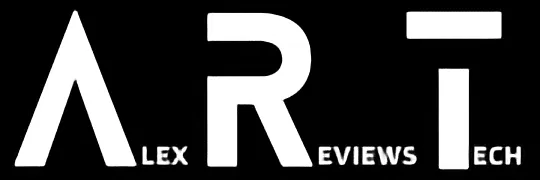Just got your shiny new Android phone but it’s in a language which is incomprehensible to you? Here’s how to change it to a language that works for you.
Author’s note: I’m working on a baseline assumption of my readership primarily being English language readers, but this guide is technically sound for switching from any language to any other. The world is a wonderful place full of rich, vibrant languages that add culture and complexity to our lives, and I’m in no way arguing around which language is “best”. Now, on with the show…
How Do I? covers the basics, because we’ve all got to start somewhere.
So, a funny thing just happened to me. Funny-peculiar, rather than funny-funny, to be precise. A review phone showed up on my test bench (this isn’t unusual) in its original packaging (also not unusual) and I opened it up and fired it up, all ready to get to the usual chore of setting up yet another Android phone. Google must think I’m running a few thousand burner phones by now… but I digress.
Only this phone, fresh out of the box, was already set up.
In Chinese.
A language with its own beauty, rhythms and, indeed, literally billions of speakers and readers. But I’m not one of them, which left me in a minor pickle.
So I did a little research, worked out how to change the language when you can’t read the language… and then figured that this might be quite useful information generally. So I grabbed a different phone, deliberately switched languages on it – to Japanese, a language I have very poor skills in, but at least some skills – and got to writing.
So if you’re ever stuck with a phone where the language is all wrong for you, here’s how to fix it up.
Step One: Unlock the phone and slide down the notification window from the top of the screen twice. What you want to do is get the various Bluetooth, Wifi and other controls up. Tap on the Cog icon to bring up Settings.
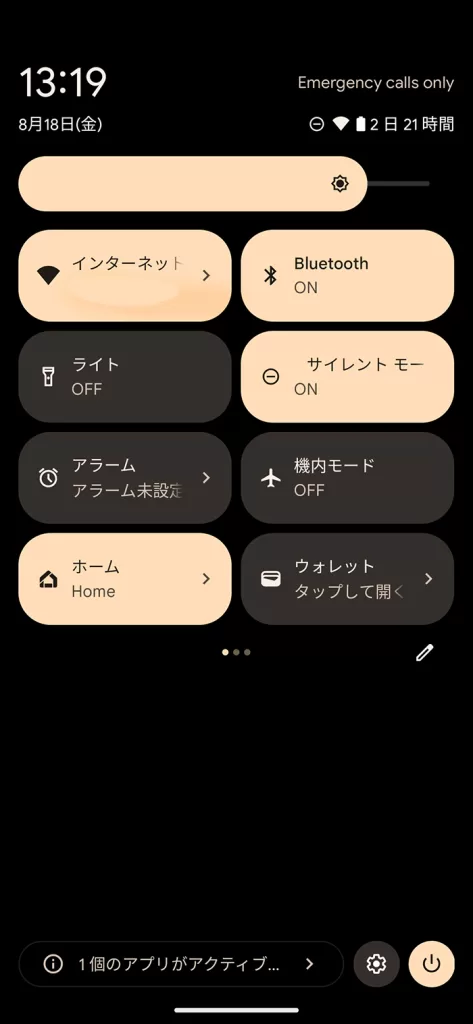
It should look like this (or similar),and what you want is that little cog in the bottom
right hand corner, to the left of the power button symbol. And yes, I’ve blanked out my Wi-Fi details.
Step Two:You’ll get a screen similar to this (in this case, it’s on a Pixel 7 Pro, different Android versions may look slightly different, and yours is unlikely to have a photo of me at the top unless you’re stalking me).
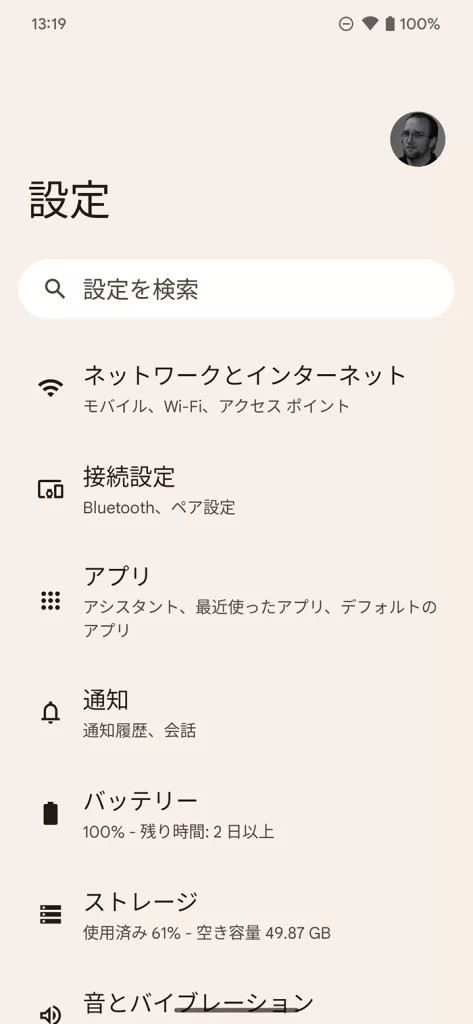
Should look something like this (but with your Google account icon at the top right)
Step Three:Scroll down to “System”… ah, but you can’t read System necessarily in a different script or language. No problem, because what you want is the option relatively far down the list with an “i” icon in a circle next to it. That’s the System setting.
![]()
Look into my eye… or in this case, i.
Step Four: Choose “Languages and Input” (that’s the one at the top of the list with the globe icon)
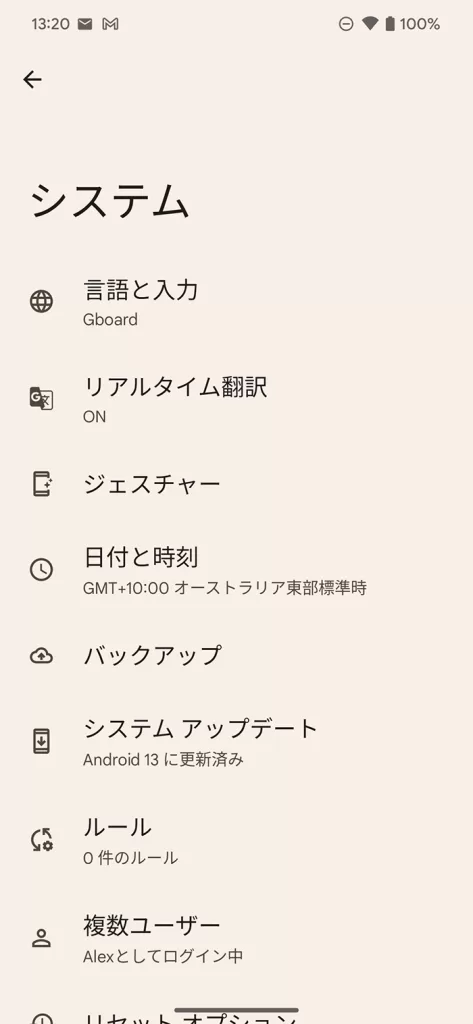
Top option with the globe is the one you want.
Step Five:Choose “Languages” (that’s the top entry in this list, and yes, it does say that in Japanese on that screenshot). You’ll then get the language choices for your phone in a list. Tap, hold and slide up the language you want as primary (for this guide, let’s go with Australian English.) Job’s done.
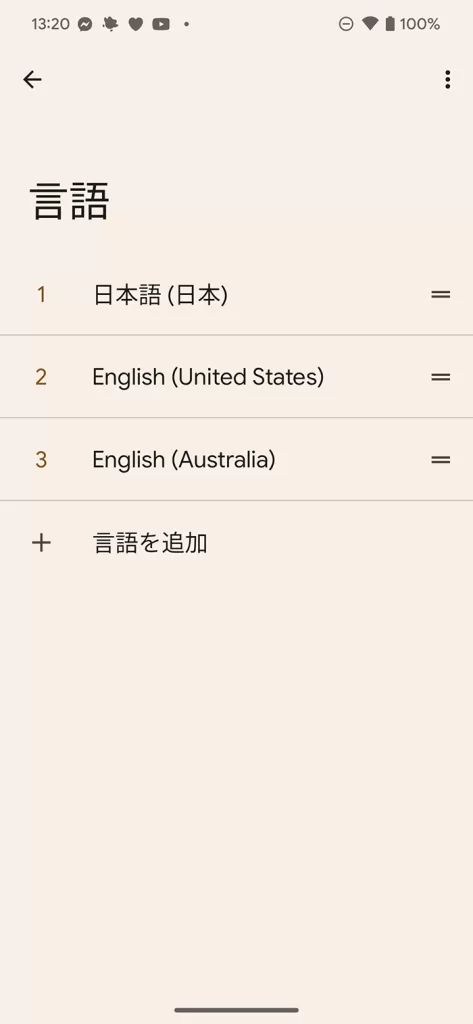
Japanese is top of this list (which is fine if that’s what you want)
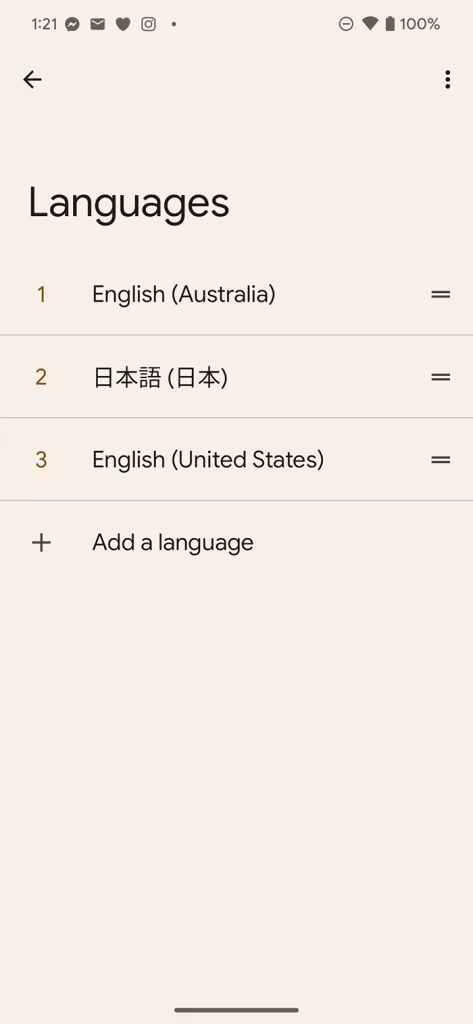
Slide the language of your choice (in this case Australian English) to the top.
Step Six (if needed): If there’s no option for English (or the language you want, whatever that might be) choose the bottom option with the “+” symbol next to it to add a language. Scroll through the list, find your language and again set it as the primary language.
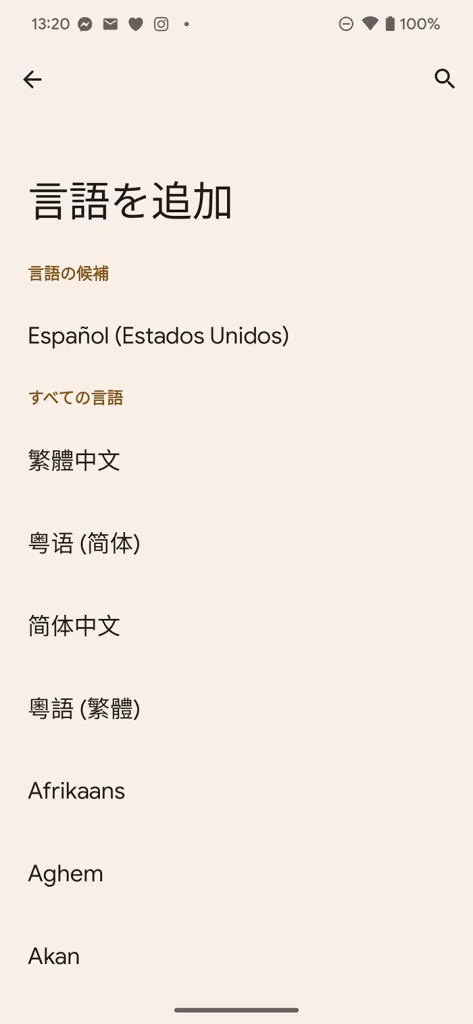
The world has many wonderful languages to choose from. So does your Android phone.
Job done! Enjoy your phone.