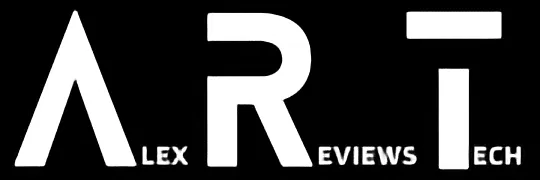Deleting an app from your phone is very simple once you know how, but the process isn’t exactly obvious. Here’s what you need to know.
How Do I? covers the basics, because we’ve all got to start somewhere.
Over time, your smartphone fills up with apps — these could be social apps, games, weather apps, navigation apps, whatever.
That’s fine, right up until you run out of space or decide that a given app isn’t right for you, or you get sick of the clutter on your phone. Time for a little spring cleaning!
The process for uninstalling an app on either an iPhone or Android phone is actually quite simple, but it’s not something that’s immediately obvious until you’ve seen it done at least once. Here’s what you need to do.
How to delete an app on an iPhone

For any iPhone of any generation — and this is true for iPads too, if that helps — the process is quite easy.
Find the app you no longer want, and long press on the app icon, like you were going to launch the app. The critical bit here is to keep your finger pressed down on the iPhone screen until you get either a pop-up menu (newer iPhones) or the app starts shaking with an icon to its side).
For newer iPhones, you’ll be given the option for “Remove App”. Tap that, and you’ll be asked if you want to delete the app entirely, or just remove it from your home screen. If you just don’t want to see it as clutter any more, you can just remove it from your home screen, but if you want it gone entirely, tap on Delete.

It’ll then ask you one more time if you’re sure you want to delete the app, noting that deleting it will also clear its data. That could include any information you’ve put in there, or game progress or similar. If you’re sure, then choose “delete”, and it’ll remove the app entirely.
For older iPhones that can’t update, you may not see this menu, but you should see a small icon on the app itself that you can tap to initiate basically the same process.
How to delete an app on an Android phone

As there often is in the Android world, there can be a bit of variance in how different Android phones manage the app uninstall process. So I’ll show you three different ways to get rid of an unwanted app, because basically that’s going to cover any eventuality.
Firstly, the same long-press routine (roughly) should actually work on most Android phones. Long press on an app, and for some phones you’ll get a direct “uninstall/delete” option, while others will pop up a message taking you to the information page for that app — which should include an uninstall option.
But that’s not the only way to get rid of an unwanted app. You can alternatively use the Android settings app on your phone to do this.
Open up settings, then Apps, then (if needed) your list of all apps, and find the unwanted application. Tap on it, and you’ll end up at the same app info page. From there, choose “uninstall” (or “delete” on some Android versions) and you’re good to go.
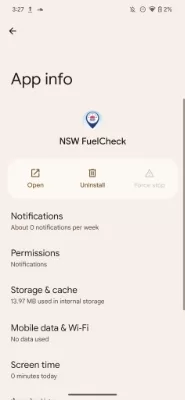
The settings app can be handy to scroll through if there’s apps you’ve forgotten about lurking on your phone, as it’s an easy one-stop-shop to see them all.
The third way you could use is to uninstall via Google Play. To do this, launch Google Play, then tap on the icon of your account (at the top right on updated modern Android) and then “Manage Apps and Device”.
From there, tap “Manage” scroll to find the app, tap on it and then tap “uninstall” to remove it. Bear in mind that Google Play will only manage apps you’ve installed via Google Play, so some sideloaded apps, or any that were installed by your phone maker when it was brand new may not show up here.
I’ve tried deleting an unwanted app, and it failed. What now?
The reasons why an app might not uninstall cleanly can vary a little. On some phones there may be content restrictions around app deletion (especially if you’re not the primary account holder for an Apple Store account, for example) that might stop you outright.
In other cases, for some apps, the operating system, phone maker or in some cases your telco might block uninstalling specific apps or services.
Apple used to make it impossible to delete its inbuilt apps, for example, though that’s not true now. Always makes me happy to nuke the Apple Stocks app, for example.
There’s also the potential possibility of malware, although that’s rather rare on iPhone platforms. It’s potentially possible for some Android apps to misbehave in this way, though it’s rather outside the scope of this article to deal with that.
Run a reliable and reputable AV scanner over your phone if you do hit a weird miscreant app that refuses to be uninstalled if you’re concerned.