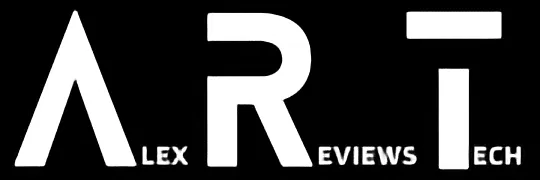Apple’s just taken Emergency SOS via Satellite live in Australia (and New Zealand). Here’s how to use the service, though hopefully you’ll never need it.
How Do I? covers the basics, because we’ve all got to start somewhere.
The above video does explain Emergency SOS in Australia in detail, but if you prefer your instructions written, that’s fine too. Here’s what you need to know.
The very first thing you need to know is that this guide is for Australia specifically, so numbers and services mentioned here may not be available if you’re not in Australia.
At the time of writing, Apple offers Emergency SOS services in — according to Apple — Austria, Belgium, Canada, France, Germany, Ireland, Italy, Luxembourg, the Netherlands, Portugal, the U.K., and the U.S.
From today, Australia and New Zealand join that list. I’m based in Australia, so that’s why I’m writing in an Australian-specific way, though the general advice should work in places where the service is offered.
Also within Australia, it’s well worth knowing the standard emergency mobile numbers.
Yes, NUMBERS.
You probably knew to dial 000, right?
But there are others.
112 can only be dialled from mobile phones specifically (whereas 000 can also be reached by landlines), while 106 is a text-based number for people who are deaf, or who have a hearing or speech impairment.
The ACMA has a very nice guide to emergency numbers right here.
Emergency SOS via satellite isn’t a replacement for those numbers or services. Indeed, as you’ll see, it’s very much a last-resort complimentary service to them, very much by design.
Also — and I really, truly wish I did not have to write this — Emergency SOS, emergency services, the 000 number and everything that goes with it are vital services that save lives, staffed by hard-working individuals who have an incredibly difficult, physically and mentally taxing job. They have my utmost respect.
They are not a joke. These are not services that you should abuse, or “prank”, or try to be “funny on YouTube/TikTok/Wherever” or anything like that. These are emergency services FOR EMERGENCY USE ONLY.
What is Emergency SOS?
Simply put, it’s an emergency contact service that uses specific technology — predominantly satellite-ready antennae to send emergency SMS messages when there’s absolutely no mobile connection whatsoever to be had.
If you have any kind of mobile connection — and it doesn’t have to be a mobile connection for the network you have a SIM for — then you should be able to dial 000 in an emergency, and the network will put it through.
It’s an instance where (for example) a Vodafone customer in a Telstra-coverage-only location can still get assistance, or vice versa. All the Australian networks play nicely together to provide as much emergency coverage as possible, because it’s emergency coverage.
If you’re in that kind of situation you won’t see your typical “bars of coverage” style icons, but you will see an SOS icon, indicating that some kind of mobile network is within reach.
![]()
No bars of coverage lit up. No SOS icon lit up. But the satellite icon is lit up, like this.
But if you only see a satellite icon, then you’re outside standard mobile coverage for any network — and that’s where you might (in the worst situations) find yourself needing satellite SOS.
How do I use Emergency SOS in Australia?
First of all, hopefully you never will.
Next, you’ll need an iPhone 14 or newer. As I write this, there are no “newer” iPhones than the iPhone 14/Plus/Pro/Pro Max models, but they’re the only ones that will work with Satellite SOS in Australia.
Update: The later iPhone 15 models also support this feature.
That’s not Apple declining a feature to sell new phones; it’s very much a case of the relevant satellite hardware only having been built into those models.
One small quirk here to be aware of. If you purchased your iPhone 14 anywhere other than Australia it should work fine with Emergency SOS with the direct exception of iPhone 14 models purchased in mainland China, Hong Kong or Macau.
If that’s the origin of your iPhone 14, it actually doesn’t have the onboard hardware to handle it — a limitation of the way the Chinese government handles satellite communications, basically.
The actual process of using Emergency SOS in Australia is fairly simple, but not without its quirks. Here’s the rundown:
- Have an emergency. I mean, hopefully no, but if it happens, it happens and you need help. Let’s start there.
- Dial 000 on your iPhone 14. Yes, I know, you have no signal and this seems counterintuitive.
- Let the phone try to connect. Again, if it can, it will, and this may be a much faster way to get the help you need.
- If you have no coverage, it will work out that the call cannot be placed, and suggest you use Emergency Text via Satellite. Press the Emergency Text via Satellite button.
![]()
- It will warn you that the process is not quick, and also wait for you to press “Report Emergency”. So in theory, you shouldn’t be able to accidentally an emergency SOS just because your phone was in a pocket or something and registered a false press.
- You’ll then be faced with a questionnaire that runs through emergency types, such as car or vehicle issues, sickness or injury, crime, being lost or fires. Tap the button that most closely resembles your issue.
![]()
- Depending on the issue you’ll then be asked a series of followup questions. The idea here is to pin down specifics as well as the scope of the emergency. If you’re lost but healthy, for example, it’s slightly less critical than if you’re lost and you’ve broken your leg. Different emergency services would apply in each case.
- You will also get the option to notify any emergency contacts you’ve previously set up. They’ll get your location data and your questionnaire details sent to them — which could of course be useful if (for example) you’re a remote farmer and your spouse is your contact, as they might be able to reach you much faster than emergency services could in some cases.
- Once you’ve outlined your emergency, you’ll have to find a satellite. This can take a little time, as it’s working from a constellation of them. Typically probably no more than a minute or two, and the phone will guide you through a neat little animated icon that shows which way you should optimally point the phone for best transmission.
![]()
- You’ll then be able to very slowly send and receive messages from emergency responders. That’s not a limitation of Apple or the emergency services being cheap — it’s the nature of satellite communication full stop.
- Wait for assistance (mostly). With your situation stated and your position known, you should then be advised by those services what to do next. Typically this will involve staying in that location unless it is unsafe to do so (flooding or fire, for example) to await assistance.
Can I do anything else with Emergency SOS?
![]()
The other way you can use the iPhone 14’s Emergency SOS system without involving the emergency services is to use Apple’s “Find My” app to share your satellite location to your emergency contacts.
You can’t send them messages, just your location, and you can only do so once every 15 minutes. But (for example) if you planned a big hike through some of Australia’s more remote (and visually wonderful) landscapes, you could use the service to keep loved ones assured that you were still moving and to show where you were.
How much does Emergency SOS cost?
Nothing — beyond the cost of the iPhone 14/Plus/Pro/Pro Max itself, that is.
Apple has stated that Satellite SOS will be free for two years from today, or two years from when you buy your iPhone 14.
It’s not clear at all what happens after that two year period. Total guesswork on my part, but I suspect Apple will look at relative costs, revenue, goodwill and service complexity before making those kinds of decisions.
If the satellites span the globe, why can’t I use this everywhere?
Basically because Apple has to jump through both service agreement plans with its global satellite provider and (in some locations) local regulatory hoops for this service to go live.
Over time it’s feasible — likely, indeed — that Apple will add further locations to its coverage map. Adding New Zealand and Australia certainly expands the coverage square kilometres by quite a large quantity just from today.
Can I try this out, just to see if it works? You got to…
Yeah, I got to under very controlled conditions using hardware supplied by Apple in specific circumstances, basically to promote its existence. Which I’m happy enough to do, because this is tech that could save lives. There’s nothing more important than that.
But don’t be tempted to think that you could “give it a try” in a real-world setting now just for the fun of it.
It’s actually a criminal offence under normal circumstances to file a false emergency report. Also a really stupid thing to do, because the resources used just to look at your false complaint aren’t available then for people in genuine peril.
So, once again, don’t do that.
However, you can run a simulation of the whole experience on your iPhone 14 so you’re familiar with the steps before you head out on that great outback journey, or whatever. From today on compatible models, here’s what you should need to do.
- Open the settings app
- Find the section labelled “Emergency SOS” (you can search from it from the top section, that’s typically the quickest way)
- Tap Emergency SOS.
- Tap “Try Demo”. It’s a demonstration, so no messages are placed through to emergency services at all, which means that you’re being sensible, legal and safe. It will run you through the simulated steps of what would happen if you ever did need the service. Again, hopefully you never will.