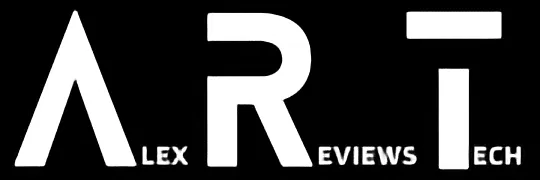The Huion Inspiroy Dial 2 covers the tablet drawing and photo editing markets well, though I fear nothing can make me into a passable artist.
| Pros | Cons |
|---|---|
| Dual dial controls | Setup for controls isn’t terribly well explained |
| Programmable keys on tablet and pen | Programmable assignments seem to intermittently drop out |
| Bluetooth or USB connectivity | Saving some settings sometimes requires an app restart |
Score: 3.5/5
I am – and I want to make this 100% crystal clear from the outset – not an artist.
Over the years I’ve worked with some remarkably talented creative artists – proper, award-winning artist types – but that artistic spark has never quite formed fully in me. Doesn’t stop me from having ambition, mind you.
Still, I feel that’s an important caveat to throw in front of a review of any graphics tablet, because I have to, due to my appalling lack of drawing skill, approach reviewing them from a novice’s position.
That’s what I did a few months back when reviewing the One by Wacom M, and it’s the same approach I’m going to take with the Huion Inspiroy Dial 2. Huion contacted me offering a Huion Inspiroy Dial 2 for review, so I’m going to presume they know this already. Also, now you do too.
Also Read
One by Wacom M Review
Design

The Huion Inspiroy Dial 2 is a large graphics tablet; at 356.6 x 207 x 8mm including its control panel, it’s slightly wider than the MacBook Air M3 I reviewed recently, with the actual drawing area a near perfect match in terms of size.
On one side of the Huion Inspiroy Dial 2 sits two dials and six programmable buttons. One nice touch here is that the buttons have patterns on them, going in a pattern from blank to line to dot and then back again up or down, which means you can work on developing muscle memory for where they are and how they fit into your particular workflow.
The Huion Inspiroy Dial 2 comes with a battery-free pen that tapers back towards its end. It is otherwise not shaped for particular handedness, a nice inclusive touch. The pen itself features two clickable and configurable buttons as well as a removable nib that can be swapped out for an identical one or a softer felt-touch style nib… but you might rather easily miss where the replacement nibs actually are on first glance.
I know I certainly did. The Huion Inspiroy Dial 2 comes with a stand for the pen, and the nibs are hidden within its donut shape. That’s a clever use of space, but getting the precisely correct twisting and gripping motion to get to the replacement nibs is far from a trivial affair.

The replacement nibs hide inside the stand — perhaps a little too well.
Installation

The Huion Inspiroy Dial 2 runs off Huion’s own Huion Tablet configuration app, which is available for Windows 7 or later (Wired only), Windows 10 or later 64bit (Bluetooth or Wired), macOS 10.12 or later (Bluetooth or Wired), ChromeOS 88 or later, Android 6.0 or later(Bluetooth only), HarmonyOS 2.0 or later or Linux(Ubuntu 20.04 LTS).
No, I haven’t tested every single one of those platforms. It is notable as being the very first device I’ve tested to date to include compatibility with Huawei’s HarmonyOS platform, but lacking a modern Huawei phone to hand, I couldn’t test there.
For ChromeOS or Android use, you don’t actually get a configuration app at the time of writing, which means you’d be at the mercy of whatever the OS did to the Huion Inspiroy Dial 2 on a per-app basis. I did experimentally plug the Huion Inspiroy Dial 2 into the Asus CX3402 Chromebook, and it certainly detected it as a pen input device.
Also Read:
Asus CX3402 Chromebook Plus Review
The reality here is that this is broadly true for PC and Mac as well (and, I’m guessing Linux, but again, untested assumption there), because the protocols for these kinds of devices are pretty well understood at an operating system level. The reason to install the Huion Tablet app is primarily to specifically configure the Huion Inspiroy Dial 2’s controls and functions.
The majority of my testing has been on MacOS, because that’s very much my day-to-day working environment. It is worth noting that if you are using Windows, it supports Radial Mode selection within Windows if that’s important to you.
The first step, however, is installing its software, which involves heading to Huion’s website to find it. This is when you’ll find that the company makes a lot of different graphics tablets with nearly-similar names. I eventually found the Huion Inspiroy Dial 2’s specific version of the Huion Tablet app and installed it to start on my creative journey.
Performance

At a physical level, the Huion Inspiroy Dial 2 is a mostly pleasing device. The pen is light in the hand, and the larger drawing area gives a lot of scope for creative projects. Connectivity is via either Bluetooth or USB, with an included USB-C to USB-A cable in the box which can also be used to recharge the tablet’s internal battery.
Bluetooth battery life is stated at “about 18 hours” by Huion, which at least makes a change from the usual “up to” qualifier most other manufacturers use. It’s certainly capable of quite lengthy drawing sessions without going flat, and if there’s any level of Bluetooth lag relative to a direct USB connection, I certainly haven’t noticed it as yet.
The point of having a more complex tablet like the Huion Inspiroy Dial 2 is to make use of all those dials and buttons, whether you’re doing actual artistic drawing, or instead relying on it for photo editing work or similar.
The Huion Tablet app lets you assign a very wide array of keyboard shortcuts, mouse keys, even full app launchers and more to each button and the scroll wheels, relative either to all applications on the installed system, or on a per-app basis.
It’s a very rich approach, but one that will take some work to tame to your specific scenario… and then a little more.
This might just be an issue for the Mac version of Huion Tablet, but while I’ve been testing the Huion Inspiroy Dial 2, I’ve hit more than a few instances where shortcuts set to different buttons within apps just flat out stopped working.
Restarting the Huion app always fixed this, and sometimes quickly switching to the app and then back to the app I was using at the time also worked – but neither is really ideal in a product that’s meant to enhance your creative potential.
Of course, you could also use the Huion Inspiroy Dial 2 as a straight up writing tablet or replacement mouse, but there again there’s a learning curve to deal with.
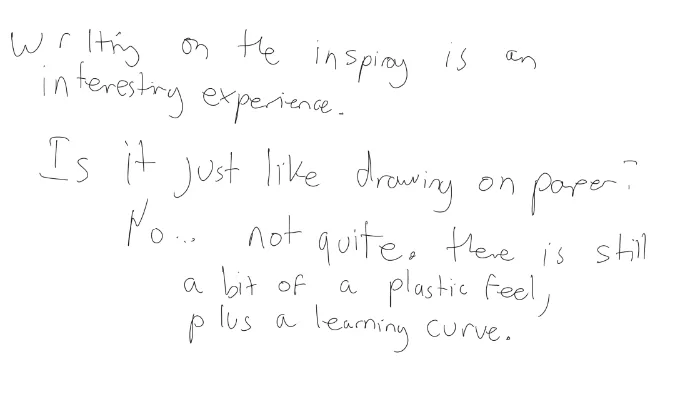
If you think my handwriting is poor, wait until you see my drawing efforts.
Which brings me back to my own (lack of) creative potential when it comes to drawing. I can totally see the appeal here too for photo retouching, even if my own efforts tend to stretch more towards the absurd adjustment of my own cats:

Neko’s ears are not usually that long… and he seems unimpressed.
But really, it’s no better, and a lot worse if you ask me to draw, even from a reference drawing. I’m notably a huge fan of Taito’s classic Bubble Bobble, so I should totally be able to draw series hero Bub from memory, right?
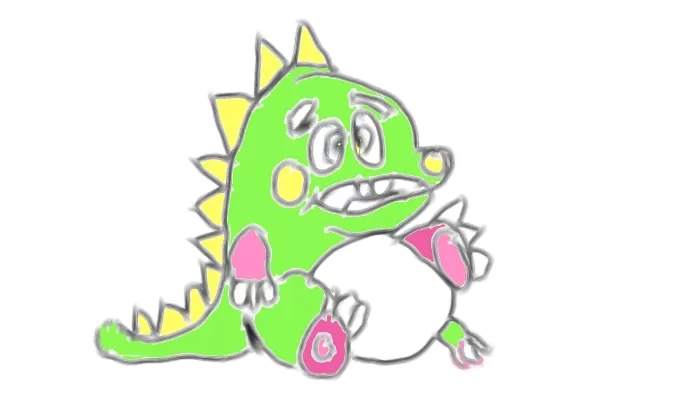
The years have not been kind to Bub. Or it’s me. I have not been kind to Bub. Yes. That.
To celebrate the excellent Godzilla Minus One winning an Oscar this week, I figured I should try my hand at some freestyle Godzilla drawing:
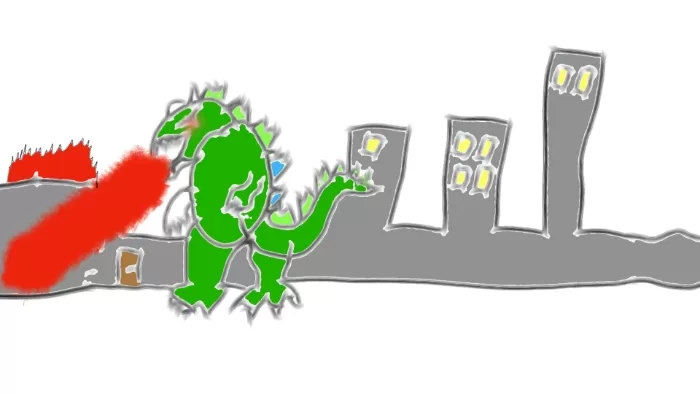
The King of Monsters is not going to be well pleased with me, I fear.
None of this is the fault of the Huion Inspiroy Dial 2. I did mention I wasn’t much of an artist at the start, right?
A tool like the Huion Inspiroy Dial 2, with enough patience and time could well see me improve, however, because the pen’s sensitivity – up to 8192 pressure levels – gives me a lot of scope to experiment, even if my work right now is objectively awful.
As I noted with the Wacom Tablet too, there’s something quite relaxing about using a single-use graphics tablet for drawing work even if you don’t have particularly recognisable artistic talent, too.
Huion Inspiroy Dial 2: Alex’s Verdict

At its asking price of $229.95, the Huion Inspiroy Dial 2 is a decent bit of kit, even if I’m nowhere near being a passable artist.
It could perhaps do with a slightly less temperamental control app, but I can recognise that this may be specific to the apps I’m using; if you didn’t need the app or had it running smoothly it could be a genuinely good and reasonably priced way to add drawing capabilities to a wide array of computing devices.
Huion Inspiroy Dial 2: Pricing and availability
The Huion Inspiroy Dial 2 retails in Australia for $229.95.
Was this review useful to you? Support independent media by dropping a dollar or two in the tip jar below!