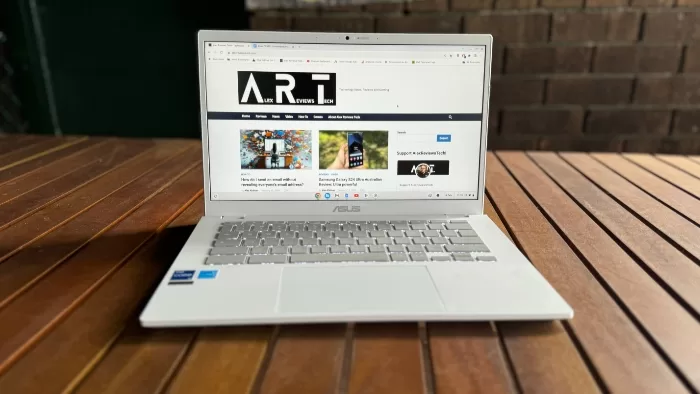
The Asus CX3402 Chromebook Plus is an excellent laptop, as long as you’re already heavily working within the Google ecosystem and don’t want to deal with the challenges of Windows — but can live without its flexibility.
| Pros | Cons |
|---|---|
| Responsive Keyboard | Trackpad isn’t quite as nice |
| Superb webcam for video conferencing | Cheaper Chromebooks are available |
| Core i5 processor makes this a snappy, responsive Chromebook | Balance against what you could do on a similarly priced Windows machine is… tricky. |
Score: 3.5/5
Google’s Chromebook concept has, to date, largely rested on simplicity. Chromebooks are simple, relatively inexpensive laptops that are pitched as a low-stress alternative to a cheap Windows Notebook.
The Asus CX3402 (AKA the Asus CX34 in some markets) isn’t quite that.
It’s a Chromebook Plus laptop, a designation it wears because it meets (and exceeds) Google’s definition for higher-powered Chromebooks. The idea here is that instead of a slower, slightly clunky machine, you get silky-smooth performance across all aspects of Chromebook performance.
If you’re into how Chromebooks work, it’s a superb machine for a mix of tasks, both productive and entertaining. However, the comparison to what you could get from a Windows machine at this price point doesn’t always work in its favour.
Design
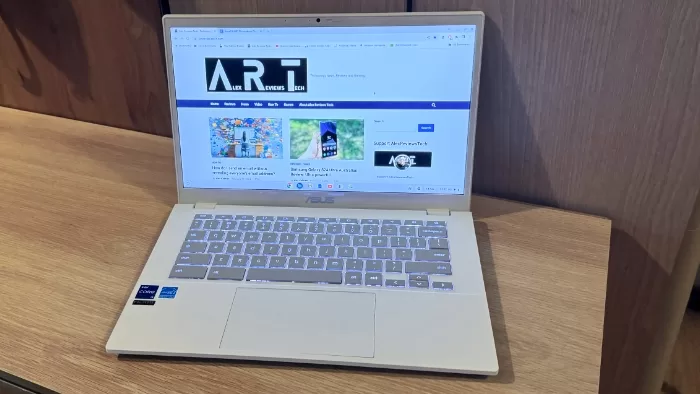
You certainly can’t miss the Asus CX3402, with its all-white plastic construction. It’s eye-catching for sure, though like most white laptops I do wonder how well that plastic will wear after a few years of use.
Measuring in at 32.64 x 21.43 x 1.87cm with a carrying weight of 1.46kg – about average for a laptop in this size with a plastic body – the Asus CX3402 as tested features a 14 inch 1920 x 1080 pixel LCD display. Asus’ website indicates the existence of a touchscreen-capable model, but as far as I can tell, that’s not being sold here in Australia.
At 16:9, it does feel a little as though Asus has retrofitted existing consumer laptop designs around the CX3402, where 16:10 might be a little better suited to productivity work. It’s also not particularly bright at 250 nits, so less suitable if you have to work outdoors for any stretch of time.
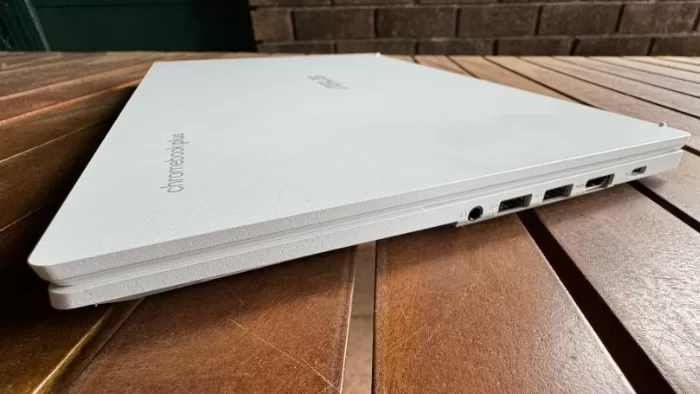
The Asus CX3402 certainly isn’t lacking in ports, with USB 3.2 USB-C PD-capable ports on both sides, dual USB 3.2 USB-A ports on the right plus combo headphone/mic jack and full sized HDMI 1.4 port. You very much could get by without a dock if you wanted to use the Asus CX3402 as your desk machine.
I tested this out with a CalDigit Thunderbolt dock, and while it didn’t recognise every peripheral attached to it – a limitation, I suspect of the way ChromeOS works – it had no issues picking up an external keyboard, monitor, ethernet connection and mouse.
If you’re more looking to use the Asus CX3402 as a pure laptop, you’ll be using its backlit keyboard and trackpad. Here I had a mixed experience. The keyboard is pretty good with nice key travel and response. It’s backlit with just a few levels of intensity, or straight black if you don’t like glowing keys. Before you ask, yes, I am writing this review on the Asus CX3402.
The trackpad that sits beneath it is mostly fine, but that’s about as far as I’d go. Maybe it’s the all-plastic construction giving it a slightly-less-than-premium feel. Maybe it could do with being just a tad more responsive, but I absolutely did notice the difference switching to an external mouse from the trackpad, every time. That’s more of a personal observation, however, and your experience may well vary.
The Asus CX3402 also incorporates a 1080p webcam, a great inclusion in these days of so very many video conference meetings. It’s got a physical shutter at the side that introduces the only level of colour on the main display. When disabled, you end up with a tiny cute orange circle covering the lens.
Performance
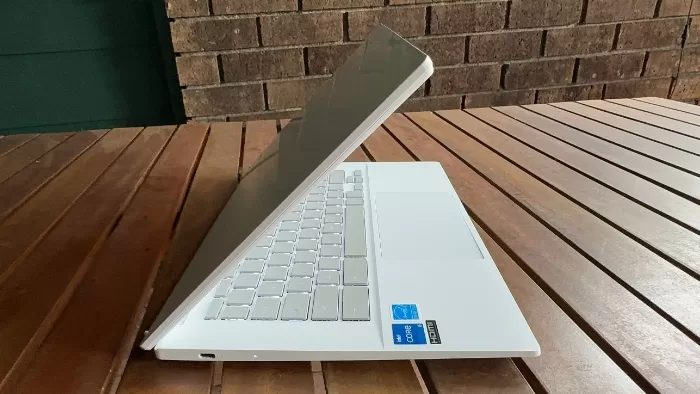
The whole point of a Chromebook Plus is that it’s built to a specification that should deliver good productivity, rather than just being built to a price point.
I’m well aware of how a cheap Chromebook runs, as I’ve been through a few of them over the years, so I was quite keen to see how upping the specifications might change how I’d use a Chromebook.
Asus produces the Asus CX3402 in a variety of configurations, starting with Intel Core i3 processors, but the model Google Australia sent me for review was running off an Intel Core i5-1235U processor with 8GB of RAM and 256GB of storage.
That’s not high-end in the laptop world, but it’s broadly appropriate for what you might see in a Windows laptop at this price range at the time of writing. What it does boil down to, however, is what you can do with a higher-powered Chromebook.
For all the standard, generally Google-centric tasks that you could do with a classic Chromebook, the Asus CX3402 really zips along well. Gone are the waiting times for windows to draw or – Internet connectivity permitting – waiting for web pages to load.

It also does that “totally flat laptop” thing that some models do.
I’ve never quite grasped why you’d want that, but if you do, it can do it.
Working across Google applications such as Docs is a bit of a joy here, and I can totally see the appeal here if you’re already seriously embedded in that work space. Chromebook startup is quick, the OS is largely secure (nothing is bulletproof) and it’s ridiculously easy to powerwash the whole system and start again from scratch if you want to or need to.
Naturally, you’re also agreeing to play in the Google ecosystem with all the tracking that involves, but then if that’s not going to work for you, a Chromebook is out of the question from day one.
The hardware underlying the Asus CX3402 makes for an interesting work companion. I can’t quite do everything that I’d like to do in the way that I do it on a Chromebook, but during my review period I’ve certainly tried.
Video conferencing worked very well indeed across multiple platforms, with some of my meeting correspondents noting how good the camera looked – or spotting when I threw in advanced features such as background blur on a whim. It’s all too common for laptops to still have really awful 720p webcams embedded in them, so this is a big plus for the Asus CX3402.
Chromebooks aren’t tied just into ChromeOS any more, with the ability to run native Android apps as well. This is something of a mixed bag, however, depending on the apps you choose to install.
I’ve noted this before with Google Android devices with larger displays (such as the Google Pixel Tablet), but not all Android apps work that well at 16:9 ratios, with plenty of wasted white space or oddly sized inputs. Some apps outright just don’t work at all, and developers can block access to the ChromeOS version of an app even if you’ve purchased the corresponding Android app.
Google has put some effort into making Chromebook Plus models work with a variety of productivity apps, usually via their web app counterparts, including select Adobe apps and a few Chromebook-plus specific features. So you get, for example, the Magic Editor feature found on phones like the Pixel 8 Pro for photo editing in Google Photos. It works for object removal… but not always all that well.
All of this does boil down to a question of what you want a laptop for. Chromebooks are a good choice if you want a low-fuss, mostly managed solution, because the underlying operating system controls what you can run and how to a level that’s not the case on a Windows PC. That makes it easier to maintain from a security perspective and far more focused on the software it can run.
That’s a double-edged sword, however, because there’s no doubting that what you can do with a Windows machine at this price point is more expansive, even if that laptop might not be up to the task of running every Windows app at top speed. I did hit some very intermittent lag on the Asus CX3402 during use, mostly when I had multiple apps open plus numerous Chrome tabs, but these were few and far between.
Battery
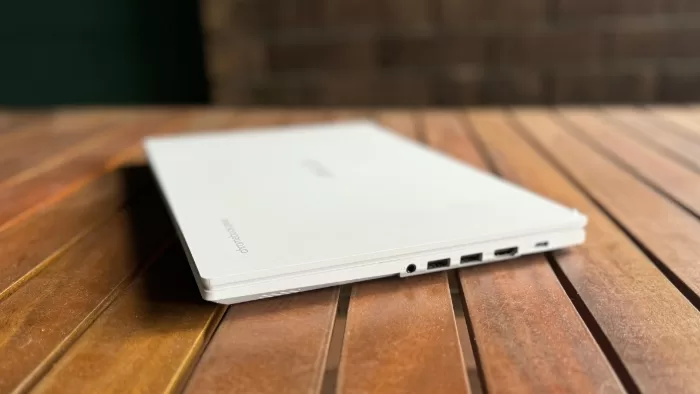
The Asus CX3402 runs off a sealed 50Whr lithium ion battery that Asus claims has battery life of up to 10 hours.
As always with any figure that starts with “up to”, you’ve got to apply a little caution, because it gives a lot of wriggle room for lower performance. You don’t particularly see a lot higher in battery life claims at this price point, mind you; it’s more in the business ultraportable space where you see manufacturers stretch up to 16+ hour battery life claims.
Actual battery life on a Chromebook is a little trickier to test than it would be on a Windows laptop – again, there aren’t too many standard benchmarks to fall back on – but in my anecdotal testing, I found that 10 hour battery life figure a little hard to actually reach.
An hour’s worth of a Webex call sapped the battery by nearly 20 percent, which would point to more like 5 hours standalone. I could get more than that with more mixed use on some days, but you’re realistically looking at more like 6-8 hours on average.
Asus provides a 45W USB PD charger in the box for topping up the Asus CX3402. Because it has USB-C ports on both sides you can charge from either direction. It’s also a nicely small charger, making it far more portable. Given the general market adoption of USB-C (even Apple has joined the party), there’s also nothing stopping you using that charger for other devices as well.
Asus CX3402: Alex’s Verdict
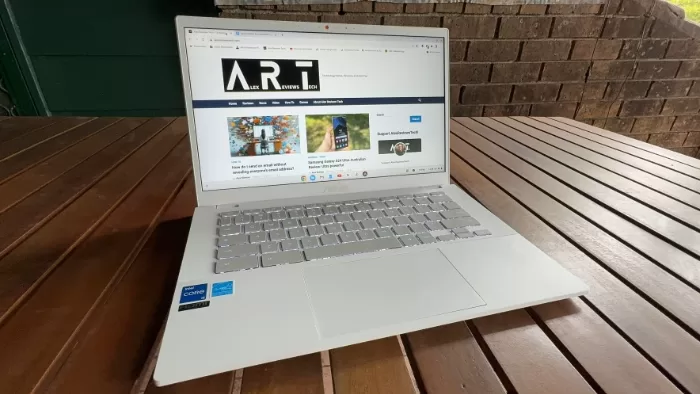
I rather like what the Asus CX3402 is trying to do here. If your workflow lives and breathes within the Google ecosystem, or you’re predominantly working with web-based apps anyway, there’s a lot of appeal in a simple to configure, easy to reset system that responds well — and that’s precisely what you get with the Asus CX3402.
However, I can’t ignore the fact that the Asus CX3402 runs just north of $1,000 as tested. At that price you have a lot of Windows options to consider as well. Most Windows systems at this price might not be quite as responsive, and there’s always issues around security and updates to consider, but the flip side there is that they’re also considerably more flexible in terms of applications that you can install and run on them.
Asus CX3402: Pricing and availability
The Asus CX3402 as tested retails in Australia for around $1029, while a lower-spec Core i3 model appears to sell for around $869 at the time of writing. While Asus does list a model of the Asus CX3402 with a Core i7 under the hood, there’s no sign of that model as far as I can see through Australian retailers.
Was this review useful to you? Support independent media by dropping a dollar or two in the tip jar below!
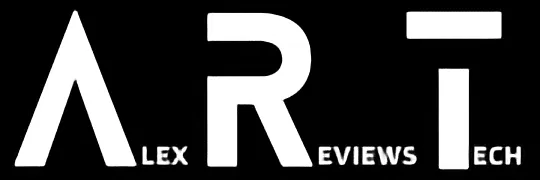


Great review. I enjoy my Asus CX34 Flip Vibe. It has a better IPS touch screen at 16×10 and 400 nits. It’s only lacking the full hd webcam otherwise it’s a Chromebook Plus spec machine (I got mine with 128 Gb and i3).