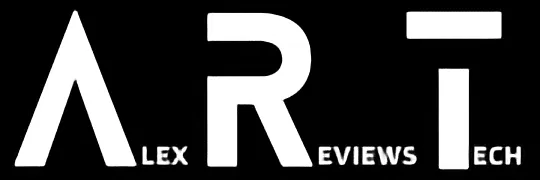Knowing how and when to use the CC and BCC fields in emails opens up a whole new world of communications – and it’s really easy, too!
How Do I? covers the basics, because we’ve all got to start somewhere.
While there’s a plethora of social messaging apps to choose from alongside a variety of more business-focused messaging apps, email still has a prominent place in everyday communications. While it’s not as permanent as a physical letter, there’s still something about sending emails in old-school letter style that has appeal.
One feature I see overlooked so very often is the power given to users of email – and that’s everyone, yes, even you – through the ability to copy other people into an email chain, visibly or invisibly.
Barely a day goes past when I don’t get an email where the “To” field is stuffed with addresses – sometimes hundreds of them. It’s a bit of a privacy nightmare, it removes all pretence of that message being a personal communication, and it’s just waiting for that one person to hit “Reply All” and spam the list with their own thoughts, observations and feedback.
Surely there has to be a better way.
The good news is that there is. Welcome to your new friends, the CC; and BCC; fields.
This all sounds very technical. What’s a CC? What’s a BCC?

It might sound technical, but the basis for both the CC; and BCC; fields in email actually dates back to a pre-email era. In this context, CC is Carbon Copy while BCC is Blind Carbon Copy. Some online sources state that BCC actually means “Blind Courtesy Copy”, but they’re wrong.
The term dates back to typewriters, and the way that typists could create multiple copies of a typed work by using carbon paper between sheets, so that the thump of a keystroke would imprint across two pages, not one.
No, really. I mean, when you can make a sketch out of it in the late 1980s, it was definitely a thing that existed.
So there, you learned something historical.
Of more useful intent here, the CC: field should be used when you want to loop an additional person (or persons) into an email conversation. Not necessarily for their input in every case; in some instances it may be simply so that they’re aware a conversation has taken place, or so they have a record of it. So if you were negotiating a business matter, you might CC: in your lawyer, that kind of thing.
The BCC: field is, as the “Blind” bit might clue you in, for sending out an email where you don’t want recipients to necessarily see all the people getting a copy of that email. It’s ideal for larger scale email sendouts, and especially for avoiding the mass Reply All chain of death problem
How to use CC: and BCC: in emails

At a very simple level, it’s just a matter of choosing which recipients you want in each field. You still need a primary recipient in the “To” field in every case, but you can put the email addresses of anyone you want in either the CC: or BCC: fields.
The trick here is that anyone on the To: or CC: lists will see the emails of anyone else in those fields when you send, but any emails in the BCC: fields will remain hidden to everyone.
Useful tip: If you’re sending out an email to a large group where you want individual responses from them, use your own email as the “To” field. This will ensure that you see that it’s gone out correctly, but it also means that your email is the only one they’ll see for replies.
One important note here is that while there are absolutely legitimate purposes for using BCC: in emails – mass mailouts to a group, for example – it’s pretty poor form to use BCC: to allow a third party to “eavesdrop” on an email conversation. So don’t do that.
I can’t see a CC: or BCC: field in my email application!

Every email needs a To: recipient, but a number of apps will hide the CC: and BCC: fields by default as they’re not always needed. I can’t cover off every single email app that’s ever been created, but here’s a few of the bigger players in that field covered.
Microsoft Outlook
When replying to a message or creating a message, click on the “Options” tab and choose “Show BCC” to… well… show the BCC field.
Apple Mac Mail
If CC or BCC aren’t present when creating or replying to an email, click on “View” and then “Cc Address Field” or “Bcc Address Field” respectively to make them appear in your messages.
Google Gmail
Google makes it particularly easy to add CC and BCC recipients as needed within Gmail. When composing a new email or replying, you should see clickable fields labelled CC and BCC respectively. Selecting those will add those fields to your emails.
If you’re using Gmail on an Android device, depending on screen size you might not get those labels, and instead get a small drop-down arrow to the right of to “To” field. Tapping on that should reveal the CC and BCC fields.
Was this guide useful to you? Support independent media by dropping a dollar or two in the tip jar below!