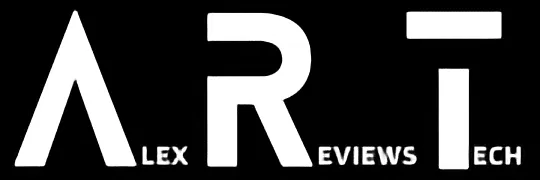How Do I? covers the basics, because we’ve all got to start somewhere.
This is something of a follow on from my last simple guide, where I wrote up how to use your mobile phone as a wireless hotspot, largely because I had a friend of mine fire back asking how to check actual data usage as a hotspot.
It’s a reasonable question, because one of the traps of using your phone as a hotspot is that the data quota you have on your phone can get slurped up by other devices pretty quickly.
In some cases that can lead to your speeds dropping, while in others it could leave you with no data connection at all, or facing a serious data bill. Though at least in recent years, the kinds of plans where you get slugged with stupendous bills for domestic usage have largely fallen by the wayside.
It’s still totally a concern for roaming usage overseas, however.
Australian telcos are actually required to send you a message when you’re getting closer to using up all your data.
In fact, it’s a legal requirement, but the issue there is that those messages don’t always arrive quite as quickly as you might like. The rules allow for up to 48 hours for those messages to arrive (the TIO has a nice summary here if you don’t fancy reading legal documentation, and really, who does?)
It’s smarter, therefore, to keep track of it yourself.
Luckily there are a few ways you can do this. I do have to preface this by pointing out that most measurements you’ll get aren’t going to be up-to-the-second accurate.
For a start, you’re often relying on the count coming through from your provider, which isn’t measured for your benefit on a per-second basis. Those reports can often be a tad out of sync.
Then there’s the issue of how your provider actually counts your data. Most use a per-MB basis, but not all (especially when roaming).
That matters, because if (as an example) you use a 0.5MB on a plan that only counts in 1MB blocks, that’s 1MB of usage. Do that twice and you could get counted for 2MB (2 “counts” of 0.5MB as 1MB) rather than the 1MB of data that your device might measure.
So basically, while it’s good to keep track of your data usage, take the numbers with a grain of salt, and optimally aim well below your stated usage to stay on the safe side of the data usage ledger.
How do I count my data usage on an iPhone?
Apple has a rudimentary way to check your mobile data… with a catch.
It’s easy enough to do, however:
- Open the Settings app
- Tap on “Mobile”
- Scroll down to the heading that says MOBILE DATA
- Read the number. Now… ignore it.
Why ignore it? Because the default, for only-Apple-knows-why reasons, is to just collate all the mobile data you’ve ever used on the current SIM in your iPhone. Which makes for numerically cool reading in a way, but it’s not that useful if you’re on a monthly data allowance.
The way to get around this is to assiduously reset the counter every time your plan refreshes its own data counter; probably monthly but for some plans it may be every 28 days. Set a calendar reminder to do so.
To reset, scroll all the way down to the bottom of that mobile page, and you’ll see a section that says “Reset Statistics”. Tap on that, and it’ll reset your usage, so you can track it over your usage month — or however long your recharge period might be.
How do I count my data usage on an Android phone?
Android phones offer a similar service within the OS, but it does vary a little as to where in the settings app you’ll find it, and indeed what it might be called.
On many Android phones you can find it this way:
- Open Settings
- Tap on “Network & Internet”
- Tap on “Data Usage”
But not all Android phones. Samsung, for example, does it slightly differently:
- Open Settings
- Tap on “Connections”
- Tap on “Data Usage”
Thankfully across all Android phones there’s another way to find this inbuilt counter if your particular phone doesn’t follow those patterns.
The settings app has an inbuilt search function, so if you search for “Data usage” (or in some cases “Mobile data” or similar) you should be able to find the relevant section.
One nice step for most Android phones is that you should be able to set your billing cycle within this section, so it’ll reset usage and send you alerts when it thinks the phone’s downloaded your set quota.
Again, it pays to be smart here. If you’re on a plan with, say, 20GB of data usage, tell the phone you’ve got 19GB. That way you can’t get stuck with bill shock or loss of data access, because it’ll start alerting you when you’re much more likely to have at least 1GB of data left to spare.
I don’t want to go into the settings menu. Isn’t there an app that does all this?
Look, there are — drop into the Apple App store or Google Play store and search and you’ll find plenty of them, both free and paid.
But with one exception, I’m loathe to recommend any of them.
That’s because by definition they’re basically just middle men to the actual data stream.
They can’t actually know more about your data usage than either the phone (where the data lands) or your telco (who does the billing).
Plus you’re opening up the prospect of having all sorts of potentially unwanted snooping on your data usage habits from sketchy third parties. Steer clear is my advice there.
I did mention one exception to this rule.
That exception are the apps provided by the telcos themselves. Telstra’s got one, Optus has one, Vodafone has one and most of the major MVNOs have them as well.
They can be handy for managing plans, recharges and any bonus offers (tickets, freebies, sales etc) that your telco has, but most of them will also give you the telco’s view on your mobile broadband data usage habits.
Your telco provider is already managing your data usage, so there’s less of a privacy concern there, and looking at your usage this way can pre-empt a message coming from your telco about heavy usage, sometimes by many hours.
Head to your app store, search for the name of your telco and download their app — if they haven’t already pestered you with messages to do so already, of course.